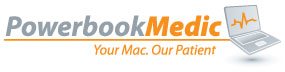Archive for February, 2011
February 28th, 2011
While we are primarily an Apple centric company, we do foray into other avenues from time to time. Most of you may not realize it, but in addition to repairing Apple devices, we also repair and sell replacement parts for Blackberrys and PSPs. Today we’re adding another line of gadgets to our product mix…the Amazon Kindle.
As of today, we’ve got a full line of Amazon Kindle 1st Generation replacement parts available at the link below:
Kindle Replacement Parts for model D00111
We’ll be adding more generations in the days and weeks to come.
We’ve also added an Amazon Kindle Repair Guide to our collection of Disassembly videos. That video is available at the link below:
Amazon Kindle (D00111) Take Apart Video
It is also embedded below:
This text will be replaced
Tags: apple, display, iPad 2, parts, repair, screen
Posted in Mac Repair Guide Releases | 41 Comments »
February 23rd, 2011
As many of us in the tech field have heard, there is a strong suspicion that Apple will be holding an event to unveil the new iPad on March 2, roughly a week from today. With the previous success Apple has shown with it’s original iPad, it will be interesting to see what new Magical features we will see. There have also been numerous signs pointing to a new refresh of the current line of MacBook Pros, which have included rumors of updated processor speeds, to including a boot SSD, or flash NAND chip that will hold the OS, allowing for the spectacular speeds we have seen in the latest iteration of the MacBook Air. Another of the strongly believed rumors at the moment is the introduction of Apple’s take on LightPeak.
For those who have not heard of the latest innovation out there, LightPeak is a proprietary interface designed by Intel (yes, those guys), which can far exceed the limitations of eSATA, USB, and even HDMI. In essence, the format appears to be based on fiber-optic connections, allowing a 10Gbit/s flow of data, with the capability of eventually hitting 100Gbit/s within the next 10 years. So, how does that relate to us? Well those of us who still use wired networks are likely using up to a 1Gbit/s connection. The increase in data flow if pretty amazing. Through LightPeak, tentatively, a 50GB BluRay disc could be transferred to a machine is 30 seconds (this of course is saying that you have a medium that can support that insane speed)
Apple may be making a few changes, however, as they typically try to find an innovative way to make things “magical”. One Apple patent has shown the possibility of switching the format from fiber to copper, and pushing all the data through the MagSafe connector (see this article). This would allow for considerably less clutter, and the ability to hook your peripherals into a hub which you can use while at a desk, or meeting, but still make the laptop portable. In my own opinion, this is exactly the kind of unique innovation Apple will pull out of their hat for a refresh. Many rumors have pointed to a new refresh on Thursday, however, I think they will wait a week, announce it at the event on Wednesday the 2nd, and show the world what the evil geniuses at Apple have been up to.
The iPad 2 is likely to be announced as well. Currently it is believed that there will be an enhanced display of some sort. Some people are pointing to the PLS displays that Samsung has been showing off. Currently the iPad uses an IPS (In Plane Switching) technology, whereas the PLS (Plane Line Switching) technology should offer a more vivid image, and a wider viewing angle. We have heard a processor and RAM boost, which could mean a dual core processor to outshine all the new tablets that have rolled out this year, and possibly an SD Card slot. The card slot is probably the more questionable of the rumors, but would still be cool. Of course, we cannot forget the cameras. There is allegedly a front-facing and rear-facing camera on the new iPad which can be utilized for FaceTime chats. Along with all of these, we expect the new iPad to be sleeker and sexier, and it is my opinion that we will see a “one more thing”: the new iPad will have this LightPeak technology imbedded as well. I think the ability to sync an iPad with your machine in a few seconds as opposed to the minutes (or longer, depending on the size of the game), is enough to justify the excitement and applause that usually follows an announcement. Of course this is just supposition, but we will see soon enough.
Tags: apple, display, ipad, iPad 2, mac, Macbook, Macbook Air, Macbook Pro
Posted in Uncategorized | 2 Comments »
February 22nd, 2011
Today we released our iPod Touch 4th Generation repair guide video. This video covers the disassembly of the A1367 model iPod Touch. It will show you how to completely disassemble the iPod to replace components such as the LCD with Digitizer Touch Panel headphone board, logic board, etc.
To view the video on our Mac Repair Guide site, click on the link below:
iPod Touch 4th Generation A1367 Repair Guide
The video is also embedded below:
This text will be replaced
Tags: display, iPad 2, ipod, LCD, logic, mac, repair, screen
Posted in Mac Repair Guide Releases | 5 Comments »
February 21st, 2011
In this brief guide we will walk through a very common request in the repair department at Powerbook Medic-how to replace the trackpad on the unibody MacBook Pro. This guide is applicable to the 13, 15, and 17 inch models, however, with the 15, and 17 inch models, you will have three battery screws to remove, as opposed to the 2 described in this guide.
This text will be replaced
The first thing you will need to do is to determine what tools you will need. On most of the early Unibody models, the battery is held in place with a tri-wing screwdriver, which you can locate here:
https://www.powerbookmedic.com/Tri-wing-Screwdriver-p-17352.html
If you have a later model Unibody (mid-2009 and later), you will likely need the specialized 5-point torx screwdriver, which we offer here:
https://www.powerbookmedic.com/MacBook-Unibody-Battery-Access-Screwdriver-p-17828.html
If you are unsure of which type of screwdriver you would need, you can simply use the other recommended tool, a Phillips #00, which will allow you to remove the bottom pan from your machine, and then check on the appropriate tool. On the early Unibody models, you will see that there is a battery latch which can be lifted to remove the battery cover. Once this is removed you will see four polished screws along the hinge edge of the bottom pan, and then 4 additional smaller screws under the lip of where the bottom pan sits. You will need to remove the bottom pan screws, keeping note that three of the polished screws will be longer than the other one, and the smaller screws go in the lip of the bottom pan. If you are working on a later model Unibody machine, you will see that there is no battery bay, but rather 10 polished screws along the edge of the bottom pan. Seven of these will be 3mm screws, and then three of the screws will be longer (14mm) screws, which will sit along the hinge edge of the bottom pan. You can locate where they belong on our take-apart guides on our website.
Once the screws are removed, you can lift the bottom pan up, and you will see your logic board, and the battery. If your machine has a battery bay, you can simply lift the battery out of socket and move on to the following paragraph. If you do not, please proceed. There should be two visible battery screws which will either be the tri-wing, or 5-point screws. There may be a third screw under the black warning sticker on the left side of the battery. You will need to remove each of those screws, and then lift the battery connector out of it’s socket. You can then proceed to lift the battery out of the way.
Now that the battery is removed, you can clearly see the trackpad assembly. If you are having issues with the trackpad clicking, you may be able to use either a Tri-Wing, or a Torx T-6 screw driver to loosen the small screw directly under the “click area” of the trackpad. In many instances, this will remedy a non-clicking trackpad. WARNING: Be very careful when adjusting this screw, as it is roughly 1mm in length, and will easily fall out of the socket in which it is mounted. If you suffer from a cracked trackpad, or a completely non-functioning trackpad, you will likely need to replace the trackpad altogether. There are links at the bottom of this post to the trackpads available from PowerbookMedic.com. The first thing you will need to do is trace the cable that runs from the trackpad to the Logic Board, and gently lift it up. You should then see two aluminum oval-shaped bars on the upper section of the trackpad, with a total of eight black phillips head screws in them. With the replacement kit, you may wish to replace the entire assembly- that is, the screws the two bars, the cable, and the trackpad, or you may wish to try replacing the trackpad itself. If you want to save the bars that are already in place, simply remove the two outer screws on each bar, and then gently lift the machine up. You should see that your trackpad will fall out of place, and the lower section of the trackpad can be removed. You can then take the cable that is with the new trackpad, and gently feed it up into it’s socket, and attach it, and then mount the trackpad in the appropriate manner. You may need to disconnect the trackpad cable to more easily put the cable in place. In order to do this, you will simply lift up on the LIF-socket bar on the trackpad, and gently lift up on the cable to loosen it from the adhesive holding the cable in place. You will reconnect the cable in the opposite manner in which you removed it. Once you replace the trackpad, secure it with the small black phillips screws, and then proceed with reconnecting and securing the battery, and finally, replacing the bottom pan. If this is a repair that appears to be beyond your comfort zone, you can always schedule a repair at PowerbookMedic by following this link here: schedule a repair
For replacement trackpads:
13″ MacBook and MacBook Pro UniBody:
https://www.powerbookmedic.com/MacBook-Pro-13-Unibody-Trackpad-p-17444.html
15″ MacBook Pro Unibody:
https://www.powerbookmedic.com/MacBook-Pro-15-Unibody-Trackpad-p-17445.html
17″ MacBook Pro Unibody:
https://www.powerbookmedic.com/MacBook-Pro-17-Unibody-Trackpad-p-17448.html
Tags: iPad 2, logic, mac, Macbook, Macbook Pro, repair
Posted in Mac Repair Guide Releases | 14 Comments »
February 11th, 2011
Today we’re adding the 27″ iMac A1312 to our collection of Mac Repair Guides.
This video guide shows you how to completely disassemble the 27″ iMac to replace the LCD, Hard Drive, Power Supply, etc… The guide is broken down into the following sections:
1.) Introduction / Ram / Glass / LCD Display
2.) Hard Drive and Superdrive
3.) Power Supply and Inverter
4.) Fan and Logic Board
5.) Speaker
You can view the video directly at the link below.
Intel iMac 27″ A1312 Repair Guide
The video is also embedded below:
This text will be replaced
Tags: display, fan, glass, hard drive, imac, iPad 2, LCD, logic, mac, repair, screen
Posted in Mac Repair Guide Releases | No Comments »