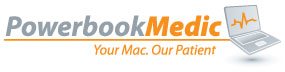April 15th, 2011
At Powerbook Medic, we will frequently get calls that cover a wide variety of concerns, however, the most prevalent of these calls are made to help determine what sort of machine a customer may have, or how to choose the appropriate parts that are compatible with their machine. Below are several questions that we hear frequently, and wanted to answer for all of those who were wondering how to determine what machine they may have.
The absolute easiest way to determine what machine you have is to use our ID Your Mac feature at the link below:
ID Your Mac
Below is some other helpful info in determining what machine you have:
With Powerbooks, iBooks, and MacBook Pros, there are a variety of different sizes, in reference to the screen size. Frequently, we talk to customers who believe that their 15″ machine is indeed a 17″ machine. The proper way to measure your screen size, is to measure diagonally, from the upper edge of the viewable display to the opposite lower edge. The different screen sizes are listed below:
- Powerbook G4 12″ – 12.1″
- Powerbook G4 15″ – 15.2″
- Powebook G4 17″ – 17″
- iBook 12″ – 12.1″
- iBook 14″ – 14.1″
- MacBook – 13.3″
- MacBook Pro 13″ – 13.3″
- MacBook Pro 15″ – 15.4″
- MacBook Pro 17″ – 17″
Another question we frequently see is, “How do I know if my iMac G5 has an Ambient Light sensor?” Well, the easiest way to check is to physically look for the sensor. If your iMac is equipped with one, it will be located under the frame of the display, near the RAM bay. For more detailed information, see this article.
Another popular question is, “Where do I find my serial number?” If your machine is running, the easiest way to determine this would be to click on the Apple menu (the small Apple Logo on the upper left-hand corner of the screen, and choose the option that reads, About This Mac. Once that window appears, click the button that reads More Information. In the window that opens, you will be able to see the amount of RAM installed, the serial number and numerous other tidbits of useful information. If your machine does not boot, you may find the serial number is located under the battery on older model MacBook Pros, and it will be engraved on the bottom pan on newer models. On iBooks, it will be located under the keyboard, and on iMacs, it should be on a stick on the base of the machine.
If you do not need to find the serial number, but would like to find your model number, you can simply look on the base of your machine, where it should read in small writing, “Designed by Apple in California, Assembled in… Model A_____…” You can use either the model number or the serial number on this page to load a cookie in your browser to choose the correct parts for your machine. Once you register your device, when you come to a page with multiple options for different model numbers, it will highlight the options that are compatible with your machine, to simplify the ordering process.
Tags: apple, battery, display, imac, key, mac, Macbook, Macbook Pro, parts, powerbook g4, screen, serial number
Posted in Uncategorized | No Comments »
This entry was posted
on Friday, April 15th, 2011 at 10:09 am and is filed under Uncategorized.
You can follow any responses to this entry through the RSS 2.0 feed.
You can skip to the end and leave a response. Pinging is currently not allowed.
Leave a Reply
You must be logged in to post a comment.