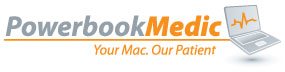Archive for April, 2010
April 30th, 2010
The iPhone is an incredible machine, as it integrates so many other digital devices and features – phone, camera, text messaging, music player – all into one convenient gadget. But it’s not just what’s built in to the iPhone that makes it such a valuable business tool as well as a device for endless entertainment.
In addition to all of the iPhone’s great features, Apple opened the door to innovation and expansion by allowing the device to run third-party applications, or apps. These apps expand the power of the iPhone exponentially, making it the only device you’ll need to carry with you throughout the day. In fact, apps offer so much additional functionality that you may find it hard to tear yourself away from your iPhone!
The only downside to the plethora is apps is having to choose which ones you want. A seemingly limitless number of apps are available, allowing iPhone owners to tap the creativity of brilliant minds across the world. Apple offers a robust selection at their home site. But that’s not the only source for apps. Sites such as App Shopper and iPhone Freak also have quite a few apps available. Obviously, sorting through that many apps can be quite time consuming and perhaps even a bit frustrating. Sadly, there’s no app for sorting through which apps you should buy, but there is this guide – read on to discover the best apps on the market.
1. Tweetie 2 – Speed and constant communication are the modus operandi of the iPhone, which makes it a perfect match for Twitter. Tweetie 2 allows you to get the most out of the concise social networking platform with features that drastically expand the functionality of the site itself. This app can do everything from translating Tweets in foreign languages, handling multiple Twitter accounts and linking your fellow Tweeters with your address book. Tweetie 2 also allows you to interact with Twitter while offline, and syncs your actions automatically when you log back on.
2. Slacker – This app harkens back to higher branches on the iPhone’s family tree, keeping in mind that its heritage all began with the iPod. But while Slacker is a music app, it doesn’t rely on your tunes, but streams music from a library that makes other free music collections look tiny. Slacker offers unlimited free access to a lifetime’s worth of music and offers 100 pre-programmed stations to enjoy, as well as the option to customize stations to your specifications.
3. MobiQpons – One of the key features that enhances the experience of the iPhone is its GPS capability. MobiQpons makes the most of this feature, delivering coupons for local businesses to your iPhone as soon as you get close. With MobiQpons, you never have to worry about clipping coupons again – you can just show your iPhone at the store. You’ll also be able to get discounts and coupons instantly when travelling; MobiQpons makes you an insider everywhere.
4. Mint – One day, there won’t be a need to carry around cash or credit cards and you’ll just need to swipe your all-in-one digital device to pay for things or make investments. Until that day, there’s Mint. This incredible app allows you to manage all your financial accounts without hitting the bank or the ATM. Mint helps you save money, and not just because it’s free – it will alert you the second suspicious activity occurs in any of your accounts and makes sure you’ll never be surprised by an overdraft again.
5. Evernote – Ideas tend to come at the least convenient times – usually when you don’t have a pen and paper nearby. Luckily, whenever inspiration strikes, you can rely on Evernote. This app allows you to record your ideas however they make sense to you, with voice, camera, screen capture and text recording options. And you’ll never lose your notes either, as each can be tagged and organized into different notebooks. Evernote also allows you to search with keywords and tags, and even handwritten text inside images is searchable. This app is perfect for business or pleasure.
Tags: apple, iPad 2, iphone, ipod, key, mac, screen
Posted in iPod repair, Uncategorized | No Comments »
April 28th, 2010
So, you decided to stick it out and wait for the 3G iPad. All of your friends have been gloating about their Wi-Fi iPads, and it’s killing you. You were promised your shipment by the end of April, so this week should be the week….but… it’s almost the end of April and you don’t have a tracking number or even so much as a shipping confirmation! What gives?

Bottom line, stop worrying. They’ll be here.
If you recall, it was less than a month ago when everyone was fretting about their Wi-Fi iPad shipments up until the very last minute. In the end, they were delivered as promised.
So Why No Tracking?
The Wi-Fi iPads shipped directly from China. Therefore shipping confirmations went out early. Our sources are saying these iPad shipments are already in the US, waiting at hubs, ready to go out. So most likely shipment confirmations will be going out late today or tomorrow. They’re also supposedly shipping via FEDEX instead of UPS this go around.
When Apple promises a ship date, they deliver. They’ve never failed. Apple is sneaky, and usually they’ll hide shipment information on new releases until the very last minute, but in the end, the product is always there when they say it will be.
Tags: 3g, apple, ipad, iPad 2
Posted in iPad Repair, Uncategorized | No Comments »
April 27th, 2010
On April 8 2010, Apple announced that it would be upgrading its iPhone OS (operating system) and launching a new SDK (software development kit). The new OS, called iPhone OS 4, is expected to markedly expand the features afforded to iPhone, iPad and iPod touch users. The new SDK (iPhone SDK 4) will include new APIs (application programming interfaces) that developers can use to create more powerful and user-friendly apps. While the new OS is expected to ship in the summer of 2010, developers on the iPhone Developer Program are already trying out the 1500 new APIs in iPhone SDK 4.
Several of the new advanced features that iPhone, iPad and iPod touch users stand to enjoy from iPhone OS 4 are explained below.
1. Multitasking
IPhone OS 4 applications will be able to multitask without compromising on battery life and performance. For example, you will be able to make a VOIP (voice over IP) call while checking your email. The SDK allows for up to seven multitasked services, hence the number of tasks that can be performed simultaneously is not limited to two. The new OS’s GUI (graphical user interface) also incorporates a dock similar to the one on Mac OS X that allows users to quickly switch between the applications they’ve opened. Unfortunately, iPhone 3G users will not be able to take advantage of this feature due to hardware limitations.
2. Better Access to Apps Using Folders
The OS’s file system will now allow your device to store up to 2160 apps, a huge improvement from the 180 apps that could be stored in iPhone OS 3’s file system. The apps can now be stacked in folders, unlike earlier operating systems that displayed all apps on the home screen, and apps can be moved between folders using drag-and-drop functionality.
3. Improved Email Services
The OS now allows for multiple Microsoft Exchange accounts. For users with several email accounts, the new OS’s email system will be configurable to display emails from all accounts in one inbox. If you prefer separate inboxes, the OS will allow you to switch between them faster. Emails can now be organized by threads for more intuitive viewing, and attachments may be opened and manipulated in third-party apps.
4. IBooks
The announcement of the new OS coincided with the launch of a new marketplace for ebooks – the iBookStore. A new app to ship with the new OS, iBooks, will allow you to buy books from iBookStore, organize them appropriately, and read them by flipping through their pages. Books downloaded from iBookStore will also be synchronized across all your Apple mobile devices, so you can view an ebook on either of them without having to download it more than once.
Regrettably, the new OS will still not allow you to view Adobe Flash files, and some of the features outlined above will not be available on older devices like the iPhone 3G. However, the new advanced features bundled into iPhone OS 4 are revolutionary, and it is clear that Apple will continue to portray the ingenuity and innovativeness that has endeared it to many users worldwide.
Tags: 3g, apple, display, ipad, iPad 2, iphone, iphone 3g, ipod, mac, screen
Posted in iPad Repair, iPod repair, Uncategorized | No Comments »
April 22nd, 2010
Apple is widely known for its sleek, high performance products and is most popular among the trend conscious. All of their technology goes along with a plug and play mentality, so it’s all up and running just instants after you take it out of its packaging. There’s no doubt about it, Apple has single-handedly revolutionized the way we think about technology over the years. This is a compilation of the most amazing products by Apple from the last decade.

The iMac, first released in the late 1990’s, paved the way for the stylized and competitive personal computers of today. It did away with the chunky, space wasting computers of that time and replaced it with a fun, colorful, all-in-one machine. The biggest physical transformation the iMac has gone through since then took place in 2002 when Apple released the iMac G4. With an all new, super thin display mounted on a base in which the computer’s components were stored, the iMac G4 was the inspiration for the all-in-one desktops of today. While the 2004 through 2006 G5 iMac model did not go through such dramatic redesigns as the G4, the G5 became the prototype for the first Intel Apple computer in 2006. Today’s iMacs are incredibly stunning and competitive machines with powerful Intel Quad Core processors, thanks to all of the models leading up to it.
Apple’s laptops have become a very popular choice for people who want to stay connected on the go. Whether it’s the MacBook Pro, Aluminum MacBook, or the original white Unibody MacBook, an Apple laptop will give you a high performance computing experience inside of super sleek casing that is sure to turn heads. Evolving from the iBook model from 1999 to 2006, Apple has gone a long way creating the best designs for their laptops. Spinning off from their colorful clamshell model from the late 1990’s and early 2000’s, the new iBook went for a more minimalist and modern style in 2002. The latest white iBook was the thinnest notebook in the market at the time and gave way for today’s ultra thin MacBook computers. In 2006, Apple did away with the iBook line and started anew with the thinner, faster, and more convenient Macbook we all know and love today. Since then, the MacBook has seen many variations and updates, but remains one of the best notebooks in the market.
We all know about the infamous iPod, and many of us have probably owned one before. Over one hundred million iPods have been sold to date, making it Apple’s best selling product. The iPod’s goal has always been to be sleek, easy to use, and incredibly fun. The first iPod was released in 2001, and while it may seem like a dinosaur compared to the iPods of today, it marked the beginning of an incredibly popular product line. As time passed, iPod models became more attractive, innovative, and entertaining. The first iPod with video playback capabilities was released in 2005. Now, the best selling iPod does that and more. The iPod Touch has an excellent and intuitive touch screen interface, transformed music library, wifi connection abilities, and is the portal way to all of the games and applications you could possibly dream of.
Another electronic giant by Apple is the iPhone. First released in 2007, the iPhone has become the new standard for cell phones. It acts as an iPod and a cellular device all in one with an attractive design and convenient interface. Much like the iPod Touch, the iPhone is the potential home for thousands upon thousands of applications and also features built-in wifi. However, the iPhone has teamed up with AT&T and is complete with calling, texting, and internet capabilities via the AT&T network. While many cell phone companies have tried to match the iPhone and use it as a prototype, none have done it quite as well as Apple has.
Tags: apple, display, imac, iPad 2, iphone, ipod, mac, Macbook, Macbook Pro, screen
Posted in iMac Repair, iPod repair, Uncategorized | No Comments »
April 20th, 2010
Being in the business of selling Mac Parts gives us unique opportunities to get sneak peaks at product pipelines. We’ve just gotten a glimpse into the LG Laptop Display product pipeline, and things look pretty interesting.

For those who are not aware, LG is one of the primary suppliers for Apple Displays. They make some of the highest quality displays, and that is why Apple chose them to manufacture the 9.7″ iPad Display.
So what does the future hold for LG Displays?
*These are products which are in the LG pipeline, and do not necessarily mean they will go into Apple devices. Seeing as how Apple uses LG, we are drawing inferences that some of these products could be used in future Apple devices.
1.) 17.3″ 3D (Shutter Glass Type) panel – This panel will be in development at the end of Q3 of 2010. We find it hard to believe that Apple would actually use this panel in a laptop since you’d have to wear shutter glasses for viewing. Nonetheless, it is a possibility. The screen would weigh 650g and have a luminance of 400nit. The resolution will be 1920*1080.
2.) Bigger iPads or a Macbook Touch? – Everyone is already speculating that bigger iPads are in store in the future…but what about a “Macbook Touch”; an Apple laptop with a touchscreen for a display? LG is currently in the planning phase for 3 new sizes of touch panel displays, and we can only assume these could be future Macbook or iPad screens. Here is the breakdown of the three new touch panels:
A.) 13.3″ Touch Panel ( Res of 1366×768 and 118ppi) – Apple currently uses 13.3″ displays in the Macbook product line. If there really is a “Macbook Touch” planned or a larger iPad, we feel this is the most likely candidate.
B.) 14.0″ Touch Panel (Res of 1366×768 and 112ppi) – Apple hasn’t used a 14″ screen since back in the iBook and Powerbook G3 days. There is a greater product differentiation between a 13″ and a 15″, and so a 14″ iPad or Macbook seem to be pretty unlikely.
C.) 15.6″ Touch Panel (Res of 1366×768 and 100ppi) – Apple currently uses 15.2″ screens in the Macbook Pro line, so this would just be slightly larger than what is currently being used if they went the “Macbook Pro Touch” route. Otherwise, it’d make for a pretty sweet iPad!
3.) CCFLs on the Out – The only other relevant info we’ve received is that CCFLs are on the way out, but we all knew that already. The real problem here is that most of the CCFL production is slated to end this year which means that sourcing displays for the older Macbook and Macbook Pro models may prove challenging. We’ve already seen effects of this in the market. Supply is constricting while demand remains steady. Unfortunately that means that in 6 months to 1 year you could see big spikes in CCFL replacement costs.
Summary
It’s virtually impossible to speculate exactly what Apple will do in the future. (That is unless you happen to find a device in a bar.) What fuels this industry is educated speculation on several sources of information, and this is just such a source. We feel a 13″or 15″ iPad could be a strong possibility as are touch panel Macbooks.
Tags: apple, display, glass, ipad, iPad 2, LCD, mac, Macbook, Macbook Pro, parts, screen
Posted in iPad Repair, Uncategorized | No Comments »
April 19th, 2010
With the new Apple product lines introduced, Apple has moved from the old 11-digit serial number system to the new 12-digit system. This change of course required some adjustments to our Mac Serial Number system.
The new MacBook Pro 15″ and 17″ models released last Tuesday with the Core i5 and Core i7 processors appear to use this new 12-digit serial number. These new models will most likely not be in our system yet, so we need your help in order to make our Mac model identification tool the best available. We have made the adjustments to our system to allow for these new serial numbers, but we need as many user submissions as possible to build our database and fix any bugs that may crop up with the new system.
To submit your info, simply type in your serial number into our Mac Serial Number system. Then if our system can not identify your machine, include any information it asks for. You can type any additional info into the comments field.
Our current tool supports over 1300 different model configurations for Apple devices. This wouldn’t have been possible without user contributions. Thanks to everyone for helping out.
How to Find Your Apple Serial Number:
This text will be replaced
Tags: apple, iPad 2, mac, Macbook, Macbook Pro, screen, serial number
Posted in Site Discussions | 1 Comment »
April 16th, 2010
We do a lot of iPod and iPhone Repair here. So much in fact, that today we’re dropping the labor fees on our iPhone send-in service to a flat $30 labor. When you factor in our free shipping options where we send you a box at no cost, we’re confident you won’t find a better price with a higher quality. If you do happen to find a lower price, we’ve got a best price guarantee as well. If we can’t match or beat a repair cost, we’ll give you $25 in store credit.
We can change virtually any component on your iPhone. If you need multiple components changed, or your repair takes 5 hours, the fee is still just $30 as it is a flat labor charge per device.
Click Here to Visit our iPhone Service Center Page
Why Choose PowerbookMedic?

1 Year Warranty on Parts and Service
Free Round Trip Shipping or UPS Store Drop Off
Free Diagnosis (If you don’t want your iPhone repaired, you don’t pay!)
Guaranteed 24 hour repair time for iPhones at no additional cost!
Best Price Guaranteed
Here are the total costs for some of the more common iPhone repairs.
* All of these prices include part cost, labor, and shipping.
iPhone 3G Glass Repair – $69.95
iPhone 3GS Glass Repair – $69.95
iPhone 3G LCD Repair – $89.95
iPhone 3GS LCD Repair – $89.95
iPhone 1G LCD and Glass Repair – $129.95
* We only use original parts for replacements. We do not use copies or cheap knock offs. We stand behind our products, and as such offer a one year warranty with them.
If you’re up to repairing your iPhone yourself, we do sell iPhone parts direct and offer free iPhone Repair Guide videos.
Tags: 3g, 3gs, glass, iPad 2, iphone, iphone 3g, iphone repair, ipod, LCD, mac, parts, repair, Repairs
Posted in iPod repair, Uncategorized | 2 Comments »
April 15th, 2010
Today we’ve added one more video to our Mac Repair guide site, with the iPod Classic Repair Video.
This video guide shows you how to completely disassemble the iPod Classic. With this video, we have a pdf guide or video for almost every model and type of iPod Repair.
You can view the video directly at the link below.
iPod Classic Repair Video (A1238)
The video is also embedded below:
This text will be replaced
Tags: display, iPad 2, ipod, iPod repair, mac, repair, screen
Posted in iPod repair, Uncategorized | 4 Comments »
April 13th, 2010
The iPhone is a smartphone made by Apple Inc and was released in June of 2007. The iPhone is so advanced it’s more like a small personal computer with mobile phone capabilities than vice versa. Some of the iPhone’s many useful features include visual voice mail, text messaging, web browsing, email capabilities, a media player, camera, and much more. But due to the abundance of the iPhone’s advanced functions, you may not be getting everything possible out of your iPhone. Below are a few tips and tricks that may help you learn about every nice feature your iPhone has to offer.
Tip: To save on battery life, turn off the Wifi and Bluetooth functions if you won’t be needing them for a while. Also covering the light sensor above the ear piece when unlocking your iPhone will cause it think you’re in a dark room and the screen will lower brightness and thus save energy.
Tip: When setting up an email account with your iPhone, try to choose an IMAP based email system. With IMAP versions, your email will be stored on a server and when a message is read using your iPhone it will automatically be marked on the server as having been read. Later if you check your email with a computer, you won’t waste time determining which emails you’ve already seen. Also if you delete an email on your iPhone, the IMAP server will delete it there as well.
Tip: Give your iPhone its own password to ensure all of your information is kept private. With a password, every time your iPhone wakes from sleep mode it will prompt you for a four-digit password to make sure you are indeed its rightful owner. To set up this feature, from the Home screen tap on Settings, then go to the General tab and look for ‘Passcode Lock.’ Enter four digits which will serve as your password. If by chance you forget your password, the iPhone can be unlocked by syncing it with your computer and then you can give it a new one.

Trick: While traveling, it can be hard to find a good free wireless connection. Use your iPhone to find free Wi-Fi locations by going to the Home screen and choosing “Maps,” then type “wifi” and a comma along with your city and state, for example: (wifi, Tulsa, OK) and soon your iPhone will list all the locations of free Wi-Fi service near you.
Tip: If your iPhone Display is cracked or you need iPhone Repair PowerbookMedic.com offers both iPhone Parts and Send-In repair service.
Tip: When using Safari to browse the web, double tapping on a picture, word, or column will cause its full width to fit your screen.
Trick: If you’re musically inclined, you can set up your own music as a ringtone with your iPhone. Just use the Garageband program that comes with all new Macs and make a custom ringtone by simply mixing your own song with instruments pre-loaded on GarageBand, or connect your own instrument if you play one and record your song. Loops and samples are also available. Or if you have any pre-recorded songs at your disposal, import one into GarageBand and cut it down to 30 seconds, then set it to Loop. Next, using the Share menu, send your Ringtone to iTunes and it will show up in the Ringtones Library where you can sync it up for immediate use.
Tip: If you’ve lost the .com, .org, .net, or .edu buttons, simply tap and hold down the period button in your Mail application and a range of choices will pop up.
Trick: If you want to see exactly how fast your iPhone is running (for example, you could determine if EDGE is faster than 3G), run a speed test by going to bandwidthplace.com and it will instantly tell you how many kilobits per second you are getting.
Tip: For fast scrolling to the top of a page, tap on the very top bar where the current time and battery information is displayed and you will zoom back to the top.
Tip: When browsing the web in Safari, if you notice a phone number you would like to dial, just tap on the number and it will immediately be dialed for you instead of having to go over to the phone component.
Trick: If you have movies on DVD that you would like to watch on your iPhone, first convert the movie to Quicktime format (“Handbrake” is a good application for doing this and it’s free – however you should make sure the video is for personal use only and also check the laws and license agreements in your state since some conversions are not legal). After conversion, import the file into iTunes where you’ll have to perform another conversion to iPhone format by doing “create iPod version” in the Advanced menu. And if you have any home movies stored on DVD, this method will also work for them (but again, check the laws and license agreements in your area and only use the videos privately).
Tip: When writing notes, don’t bother hunting for a period, instead simply tap the space bar twice and a period will be placed at the end of your sentence.
Trick: If you need to take a screen shot for any reason, the iPhone already has a built-in feature for this. Simply press and hold the Home button, then press down the Sleep/Wake button and a flash will be produced for a moment. After that, whatever was on your screen will be captured and saved to your regular Camera Roll in the form of a .png file.
Tags: 3g, apple, display, iPad 2, iphone, ipod, mac, screen
Posted in iPod repair, Uncategorized | No Comments »
April 9th, 2010
After about 10 minutes of frantically playing with my iPad, I set it down on the table to catch my breath. When I did that, I noticed that there were hundreds of unsightly fingerprints all over my new baby. Yes, my iPhone gets fingerprints, but to nowhere near the same degree as my iPad.
The iPad supposedly has an oleophobic coating similiar to the iPhone 3GS, but it doesn’t seem to be nearly as effective. ( An oleophobic coating helps to repel oil and smudges.)
How to clean the iPad LCD Display (The iPad Glass Digitizer)
First off, the fingerprints you see are on the iPad glass digitizer, and that digitizer has the oleophobic coating. This is important because if you try to use typical household cleaners, it can damage that coating.
Since the iPad has an oleophobic coating, you should be able to use a microfiber cloth to simply wipe away any fingerprints from the iPad Glass whenever they occur. You can also use a barely damp lint free cloth. If you do this however, be sure to be very careful around the home button and edges to make sure no moisture enters the iPad.
I don’t want to clean my iPad after every use! What do I do?

Cleaning the iPad constantly gets pretty old. The best way to prevent against fingerprints and smudges is to get a protective shield that covers the screen. We sell one such product that both protects against fingerprints and also doubles as an anti-glare shield. The iPad Fingerprints Shield is available for $19.95. Another nice advantage of the shield is that it helps to prevent scratches on the glass.
This is by no means the only product out there, but it’s one we’ve used and trust. There are several products available in the market that will work, and there will be many more released in the weeks to come since the iPad was just released on April 3rd.
—
Looking for iPad Repair or iPad Parts? You’ve come to the right place!
Tags: 3g, 3gs, display, glass, ipad, iPad 2, ipad repair, iphone, iphone 3g, LCD, parts, repair, screen
Posted in iPad Repair, Uncategorized | No Comments »