October 8th, 2009
We’ve been getting a lot of requests lately for a video showing how to replace the Macbook Air LCD and hinges. So, today we went ahead and released that guide.
The video is available both in this post and at the Macbook Air Repair Guide page.
This repair is difficult and requires the use of either a razor blade or sharp plastic. When performing this repair, proceed with caution!
This text will be replaced
The Procedure
The repair procedure is relatively straight forward. The most difficult part of the process is removing the front bezel. The bezel is attached to the display with a double sided adhesive strip. This strip creates a very tight bond.

To begin, insert a razor blade or sharp piece of plastic in between the silver bezel and the light grey rubber trim. Work the razor through to the other side of the bezel, and then gently work the blade around the LCD.
It is a good idea to apply downward pressure on the side of the blade opposite the LCD. This will prevent the blade from scratching the LCD.
You may want to put a piece of plastic or some other object between the LCD and the razor to prevent scratching.
Go very slowly while working your blade around the frame. Constantly check to verify you are not scratching the LCD or cutting the light grey rubber trim.
When you reach the top corner, reinsert your blade and move it to a point where it meets resistance. At this point take the blade out and reinsert it about a quarter of an inch past that point.
Continue working the blade until you get to the iSight Camera area. A this point, take the blade out and reinsert it on the other side. You’ll meet another point of resistance on the opposite side of the top of the display. Again, remove the blade and resinsert it about a quarter inch past the point.
Continue to work the blade around the other side of the display.
Next insert the blade on the bottom of the display past the left hinge and work it along the bottom of the display. Again, pay attention not to scratch to LCD or cut the rubber trim.

The bezel of the display should now come off the display assembly. Next remove the rubber grey trim by lifting out.

To remove the lcd, remove the 4 black philips head screws holding the lcd to the display frame. Next disconnect the LVDS display cable from the LCD at the bottom of the display.
Tilt the display forward and then pull the LCD out of the display frame.

To remove the left hinge, first remove the small philips head screw. Next remove the two Torx T7 scres on the hinge. Use a pry tool to remove the plastic grey insert in the hinge and then remove the cable from the hinge. Repeat this procedure on the right hand side.
Reassembly
Route the cables through the hinges, and then realign and insert the plastic insert to hold the cable in place. Then screw in the two Torx T7 screws and the small philips head screw.
Repeat the procedure on the right hand side.
Insert the LCD into the frame by sliding it in from the top down. Then reattach the LVDS cable.
Next screw in the 4 philips head screws.
Align the rubber trim back into the display assembly. It will be a little loose until you put the bezel back on.
Now you can place the bezel back on. The adhesive strips that hold the bezel in place should still be in tact and will provide enough strength to hold the bezel in place. If they don’t, you can apply some thin double sided strips to the back of the bezel before reassembly.
Also note that during disassembly your bezel may get minor bends. Once reinstalled those bends should work out and not be noticeable. If you have any noticeable bends in the bezel, you can very gently bend those out with your hands before reassembly. Be very careful if you attempt this however as you could make any bends worse as well.
Tags: display, iPad 2, LCD, mac, Macbook, Macbook Air, repair, screen
Posted in Uncategorized | 11 Comments »
This entry was posted
on Thursday, October 8th, 2009 at 4:25 pm and is filed under Uncategorized.
You can follow any responses to this entry through the RSS 2.0 feed.
You can skip to the end and leave a response. Pinging is currently not allowed.
Leave a Reply
You must be logged in to post a comment.
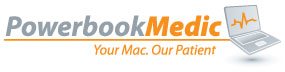




a little time lapse editing would have kept me from dozing off while watching you push that razor all the way around that bezel. That was painful. Thank God for high speed and the jump ahead slider. Other than that, thanks for the info!
Hi, how do you get the lcd off of the main casing? How do you remove the hinges? Do you unscrew something or does it just snap off? Thanks
You unscrew the hinges from the bottom assembly. You can see our take apart video on the Macbook Air for the take apart procedure.
I just need to replace the top case is it the same procedure as above and just move the guts from one top to the other?
No, to replace the top case, check out our Macbook Air Repair guide.
Holy geez. ‘Mike’, this video should NOT be in high speed. The bezel is WAAAAAAAY to fragile. Thanks for the video guys – Your competitors don’t have this one up.
Hi All, that repair guide is a bit ‘rough and ready’. A razor blade is not the suitable tool for the job. There is a certainty that scratching will occur. I recommend using a heatgun with a narrow nozzle to direct heat to small areas. Then using a plastic spudger start working the bezel away from the adhesive. You can use several spudgers to keep the bezel elevated from the adhesive. Macbook Air ultrabooks are extremely expensive so it’s important to perform a high quality repair and reassembly.
SirDaniel
How do I remove the small wings from the hinges? The pieces that screw to the base of the MacBook air. One of them is broken, so I got replacements, but I cannot seem to get the old hinge off the rod, or get the new hinge on the rod (the rod with the 12 or so little spinning discs.
@ Daniel – It sounds like you are disassembling the hinge which you don’t need to do. I’d recommend calling customer support at 1-866-726-3342, option 1 so they can assist you further.
Hey Daniel, did you find the answer of your question? Because I have exactly the same question about those little spinning disks, as I can’t assemble the hinges. Awaiting your response. Thanks.
I have the MacBook Air torn down to the hinges now. The original hinges are 2 parts that are connected somehow. I am trying to split those two parts of the hinge so I can replace the bad parts and put this thing back together and get some sleep.
Any ideas on how to split the hinge?