July 31st, 2009
LCDs are one of the most common repairs we see in the shop, so we figured we’d help out people a little in diagnosing the issue themselves. There is quite a bit of technical terms here, but I’ll keep it as simple as possible so everyone can understand.
Now, let’s start off with the basic anatomy of an LCD screen. The LCDs that we sell come in an assembly which houses the protective front pane of glass, the liquid crystal component which gives the picture on the screen, and the backlight which shines light through the liquid crystal through the glass in the front to your eyes. There are two separate cables coming from the LCD with one controlling the backlight and one controlling the picture.
Now the main confusion comes with the type of backlight these days. All laptop screens are referred to as LCDs; yes, even one’s with LEDs. Apple’s displays over the past couple of years have been marketing the brighter, more power efficient LED displays. This is just referring to the backlight. Again, all laptop screens are called LCDs, the main difference is if the backlight uses the older CCFL backlight using bulbs or the newer LED backlight using (you guessed it!) LEDs.
There are some other factors that play a role in what LCD you have such as screen size (measured diagonally i.e. from the top left corner down to the bottom right corner), matte or glossy finish on the glass pane, and maximum screen resolution (how many pixels are crammed into the LCD), but those only come into play for when you are ready to buy a replacement.
Now, onto diagnosing your LCD problem. There are generally four problems that occur with LCDs and there a couple of easy tests to judge what part may be causing the problem.
First is the ever popular cracked screen. This occurs when blunt force trauma causes the front glass or the liquid crystal panel to break which can cause the liquid crystal to start oozing out behind the front glass. This usually starts a spider web looking pattern from the impact point and puddles of the liquid crystal to form blocking the picture from the screen. This will require a new LCD and usually stops there if that is all it is doing.
The second biggest issue is the backlight. Typically, this is diagnosed when you look real close to the screen you can still make out a picture, but it is extremely dark and changing the brightness does not help. The backlight has a cable coming from the LCD assembly into a small circuit board called an inverter board (on CCFL-backlit displays) or LED driver board (on LED-backlit displays) which controls the brightness. From the inverter board, you have the inverter cable which goes down from the display through the hinges of the machine, and to the main logic board (or motherboard for PC guys). This means there are four possible causes for backlight issues: the backlight in the LCD itself (which is extremely rare), the inverter board, the inverter cable (which depending on the severity of the damage can be tested by tilting the display back and forth and seeing if the problem gets better or worse since it may have gotten damaged in the hinge), and the logic board which will usually only go bad if there is a short somewhere or there is spill damage.
The third issue is just a solid white or gray screen. If the machine still boots up, but there is no picture, this means your backlight is working fine, but there is something wrong getting the picture up to the LCD. This in most cases is going to be a damaged or disconnected display (LVDS) cable. It may have just come loose from the back of the LCD or from the main logic board or it got damaged somewhere most likely in the hinge.
The last issue is the completely black screen with no picture, no backlight, just nothing. Now that you have a general understanding of the anatomy, you should be able to put it together that if you are not getting a picture or a backlight, those two connections only come together with the LCD itself or the main logic board. It is difficult for both cables to get damaged unless the display is completely ripped off the base. It is rare for the LCD to have both connections go bad, so that leaves us with the logic board which more often than not is the culprit in this situation. The most common cause for this is a dead graphics chip.
I hope this clears things up, and hopefully you’ll have a good starting point on diagnosing your own LCD problem.
Tags: apple, display, glass, iPad 2, LCD, logic, mac, repair, Repairs, screen
Posted in Uncategorized | 14 Comments »
This entry was posted
on Friday, July 31st, 2009 at 3:15 pm and is filed under Uncategorized.
You can follow any responses to this entry through the RSS 2.0 feed.
You can skip to the end and leave a response. Pinging is currently not allowed.
Leave a Reply
You must be logged in to post a comment.
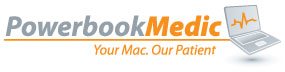
Your article was of great help to me.
How can I locate the dead graphics chip?
You likely won’t be able to source the chip yourself as you need special equipment to install the part. We do offer a logic board repair service. You can call us for more info at 1-866-726-3342 option 2.
The graphic chip is good if you have a VGA port to which you can attach a monitor and you get a signal. The graphic chip will sometimes connect to different driver chips for each port, so it could be a driver chip.
To replace the chip you need a Metcal soldering iron, solder wick, solder, solder resin, a microscope, experience soldering and a new chip.
What about if my iPhone 3G is showing vertical bars with a white/black gradient color which appears to dim and brighten constantly in 1-2sec intervals?
i have an iPad 2 that I replaced the screen on. It went by with out any issues, besides getting all the glass pieces off of the old adhesive. I installed it cleaned the LCD with lens cleaner dry fit the glass and turned it on to find the LCD screen was dark with a thick band of distortion running horizontally throughout the middle of the screen. Any ideas what could have caused this, how to go about fixing it?
In this awesome pattern of things you actually secure an A with regard to effort and hard work. For now I will, no doubt subscribe to your issue. Hatcher Dental Care, 421 West Hatcher Road, Phoenix, AZ 85021
Hi,
I just got a pink screen flashing problem this morning, and i think i’m realized if i accidentally dropped the ipad while i was sleeping. Too much karate exercise i think.
It disturbed me so much since we couldn’t see clearly enough.
Did the restarting and it is hopeless.
Any help is appreciated.
Thanks
Excellent intel. I have an A1224 (Circa. 2007). It apparently took a spike as I could get no response from power up, such as CAPS-LOCK LED or volume up, down or ANY picture. Solid black with no exception. Prior to that, there were no signs of trouble in the screen display or the systems behaviour.
I have replaced the logic board, and now, I can hear the system boot up. CAPS-LOCK LED turns on when I hit caps lock, I get the ‘Apple Chime’ at power up. I can insert a DVD into the drive and hit the eject switch on the keyboard and get it to eject. But still, solid black screen.
The replacement logic board required me to re-use me old graphics card with the heat sink attachment.
So given this, I am suspecting the inverter also took a hit. I have a multimeter and am familiar with it’s use. Is there a simple test for the inverter?
Given the description, what would be the next likely component to replace?
Thanks.
Thanks – Enjoyed this post, how can I make is so that I receive an alert email
when you write a fresh update?
Heya i’m just the first time listed here. I found the following mother board so i believe that it is truly handy & the idea taught me to be out and about much. I am hoping to grant something yet again plus assistance other folks that you made it easier for myself.
There is a fifth option you forgot, the power supply playing up, this can cause but not limited to, backlight coming on then suddenly going out, and the screen working for about half a second, then complete darkness spreads literally (from the center usually)
What if I am seeing a blank screen, with some lines, and the screen changes a little bit whenever i click things, but only in vertical lines. Its mainly a black/dark blue screen. but the lines are white/blue/green/red. No cracks are visible, and an external monitor works fine. It’s been like this for almost a week :/
Hi I’ve read the comments here. I have a powerbook g4 titanium which the hinges broke one after the other. I replaced the screen withna supposedly good used one and putnit back togeher, get lnly white screen, swapped out the inveretr board as well secomd attemrpt (took apart to replace it) still the same and works with external monitor.
Suggestions?
Thanks.
White screen indicates you either have a bad display or LVDS cable.