November 16th, 2012
Today we received and promptly disassembled the Google Nexus 10. In usual fashion we’ll release the take apart video next week, but wanted to go ahead and post the preliminary take apart steps and photos. The model we’ve taken apart is the 16GB Wi-FI model. Model # GT-P8110.
One thing that struck us about this disassembly was the complete ease of taking this tablet apart. Whereas Apple seems to be making it more and more difficult to repair devices by combining parts and using as much glue as possible, Google seems to be taking the complete opposite approach. The end result is a device that is extremely repairable. Go Google!
Another interesting note is how many of the components in the device are manufactured by Samsung. It appears that the battery, processor, and flash memory are all made by Samsung. Is this Google’s way of capitalizing on the drift between Apple and Samsung?
To view the Part Locator (Exploded View) for the Nexus 10, click here.
Click on any photo below to view a larger image.
Tags: logic, logic board, repair, video
Posted in Uncategorized | 41 Comments »
This entry was posted
on Friday, November 16th, 2012 at 4:15 pm and is filed under Uncategorized.
You can follow any responses to this entry through the RSS 2.0 feed.
You can skip to the end and leave a response. Pinging is currently not allowed.
Leave a Reply
You must be logged in to post a comment.
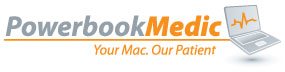

























Is the Invensense gyro chip inside?
Thanks.
Typo in the Wh? 9000 mAh * 3,75 V = 33750 mW = 33,75 Wh
@ Frank – The numbers came directly off the battery.
@Bradley – Frank’s math looks right. Would it be possible to post a close up picture of the battery showing the numbers? Maybe Samsung has a typo on their labels? If so, it would be interesting to know which parameter is misspecified!
@ Russ – A closeup of the battery has been added at the end of the post.
great shots!
i need to know one thing here
how is the frame tighten the glass?
can you remove the frame and adjust the pressure for the glass?
i have just found what causes lightbleed on some devices and it starts
when the glass bends up on the sides.
to soft glass or wrong pressure from the frame should be the problem.
where is the CPU located?
answer the fucking question now! 🙂
ohh sorry
just found it after looking at your pics.
have a good one! 🙂
can u veirfy that the bluetooth chip which has FM radio is actually wired to the headphone jack neutral or no as the chip has FM but some say its disabled or mayb the antenna is not wired so its no use?
Can additional memory be added by the end user and if so does it need to be soldered.
@ Mossey – No, additional memory can not be added.
Umm, someone going blind? The battery clearly says 33.75 Wh, as Frank notes it should. You might want to correct the typo he pointed out, where you incorrectly list the capacity as 22.75 Wh.
That said, nice breakdown and thanks for the pics. 🙂
When you sat that the display and digitizer are fused together are you saying its close to impossible to take them appart or just difficulty?
@ Jens – It is extremely difficult.
Regards memory (16 versus 32) what is the difference? Is the memory solved to the board? Is the board a different one? I guess the 32 GB model doesn’t have a clip thingy with a 16 GB module isn’t?
@ Carlos – The memory is soldered to the logic board.
@Bradley… A sugar ant has seemed to find its way between the display and digitizer on my N10… intimating there is a decent gap between the two… how would I extract the little rascal?
@ Jordan – Your best bet is to take off the display, create a very slight separation between the glass and LCD and use compressed air to blow it out.
Following these retarded, thrown-together instructions Exactly caused my touch screen cable to be partially sliced apart, destroying the connection to two columns!!! If you do not wish to ruin your Nexus 10, DO NOT insert the flat tool parallel with the surface of the screen as shown in the fourth picture! To disassembly this unit Properly, insert the flat tool Downward, perpendicular to the screen, then pry outward, working along to all the clips. The way this unit’s back unclips properly from the internal frame is by prying the sides of the plastic back Outward, Then Down to unlock them! There are 4 clips along the left side, 9 along the top, 5 on the right, and 8 at the bottom. Holding the tool parallel to the surface scrapes it along the touch screen, eventually slicing through the cable if it’s at a certain slight angle. Trust me, I found out the hard way, and hope this will help others. Thanks for the instructions, but you owe me $500!!!
Does anyone know where I can find a replacement screen and digitizer ? I have looked for weeks now…
I was wondering… can I use these instructions as a means of fixing my N10 back cover’s give-in/flex/creaking problem? Maybe just unscrewing and rescrewing should fix it? Or maybe I could insert something like a folded piece of paper between the battery and the back cover to reduce the flexing and the creaking sound? Any advice from you experienced nice people would be greatly appreciated. Thanks
@ John – Taking it on and off may help. It’s really difficult to tell without having the device here.
Thank you Bradley. Do you think it would be safe to stick a small square foam sticker on the battery so that the back cover doesn’t give in?
@John – That’s a personal call. I’d never recommend putting a foreign item in a device that didn’t have it to begin with.
@Bradley: thank you!
@John: I am thinking about fixing the creaking problem in a similar way. I’m ordering a tool kit now. Please post your experience if you attempt the modification. Thanks.
When I had my Nexus 10 Repaired. the service guy forgot to put back the ANTI- STATIC tape to my tablet..
will that cause damage?
what is the static tape for…please explain
thanks
@ ATIYA – It will be fine without the tape.
oh my god, When I opened the back .I touched the black thing on the bottom portion of the tablet which said “Do not touch ” . Now my nexus won’t open =( what is that black thing . did I just destroy my tablet =(
My tablets dead, Everytime I press the power button it just vibrates.but nothing shows…is there something wrong with the LCD?
@ Kim – We’d have to see the device to see what the issue is as it could be any number of things.
I opened my tablet just now,I accidentally bumped the Black part. I dont know if thats the LCD, the black part on the lower part of the tablet. Now it wont open, so I think the problem is with the lcd. any thoughts?
@ Aimee – Based on your description, it’s difficult to say. I’d recommend calling our repair center at 866-726-3342, option 2.
Bro, I opened my nexus 10 tablet like what you did in your video but when I touched the black thing at the bottom of the battery. The One where it says (DONT TOUCH) , It wont open anymore
WHat the hell is that black thing?
Hi Bradley,
I have a perfectly functionning Nexus 10 with a smashed glass. I’ve been looking for a replacement glass (or even a replacement LCD + digitizer as a second choice, which you have listed but out of stock) everywhere, and I can’t find anything.
What would be my best move to restore this tablet?
Anyone selling a non functionning Nexus 10 with a glass in good condition, please leave a message.
Regards,
Inigo
The end of my story : finally PowerbookMedic made a whole LCD and digitizer assembly available for $200, which I have bought, and 2 hours after receiving it, my Nexus 10 is back to life 🙂 I always feel better after repairing something thas has broken down vs. buying a replacement, and the added challenge of dissasembling and reassembling a tablet has doubled the reward.
Good luck everyone with your Nexus ailments!
Inigo
Hi,
This tablet is capable of providing haptic feedback but did you encounter a vibrotactor when you disassembled it?
Could you please point out the NFC antenna? Is it very big?
Hey guys…
Is it posible to change the flash Memory
from 16 to 32gb ???
Thanks
Only by changing the logic board.
Hello Bradle
I have the nexus 10, this tablet came with a manufacturing defect on the motherboard (this motherboard has a 32gb memory and apparently the problem is on de processor) I was wondering if it could be replaced by 16gb motherboard? because I have not found the 32 gb motherboard and only one available is the 16gb
I await your prompt response
madmart